Don’t like Windows 10? As long as you’ve upgraded within the last month, you can uninstall Windows 10 and downgrade your PC back to its original Windows 7 or Windows 8.1 operating system. You can always upgrade to Windows 10 again later.
Even if it’s been more than a month, you should be able to reinstall the version of Windows that came with your PC using fresh installation media and its product key.
Go Back to Windows 7 or 8
If you’ve upgraded a PC to Windows 10 — not performed a clean install, but an upgrade — you’ll have an easy option that lets you revert to the last version of Windows. To access this, open the Start menu and select Settings. Click the “Update & security” icon and select “Recovery.”
You should see a “Go back to Windows 7” or “Go back to Windows 8.1” option. Click the Get started button to get rid of your Windows 10 install and restore your previous Windows install. Microsoft will ask you why you want to go back.
If it’s been over a month — or if you’ve run the DIsk cleanup tool and removed the “Previous Windows installations” files or deleted the C:\Windows.old folder by hand — you’ll no longer see this option. Windows 10 appears to automatically remove the old Windows installation files after a month to free up space.
This Uses Windows.old folder
This works because Windows 10 stores your old Windows installation in the folder named “C:\Windows.old” on your computer. You can see this folder in File Explorer, though you shouldn’t attempt to delete it from here. You can also browse the Windows.old folder and restore files from it.
Obviously, storing every single file from your old Windows installation takes a lot of space. If you open the Disk Cleanup application, you’ll see just how much space it uses. Click the Start button, type “Disk cleanup” to search for it, launch it, and click the “Clean up system files” button.
Find ‘Previous Windows installation(s)” in the list, and you’ll see just how much space it’s consuming on your hard drive. If you’re sure you don’t want to go back to your previous version of Windows, use Disk Cleanup tool to remove those files and immediately free up space.
How to Downgrade if Windows 10 Doesn’t Give You The Option
Assuming you have an old computer you upgraded to Windows 10, that computer previously had Windows 7 or 8.1 on it. That means that computer came with a product key that allows you to use Windows 7 or 8.1 on it. To get back to an older version of Windows, you’ll have to perform a clean install of Windows — something PC geeks often do on new computers, anyway.
Thankfully, Microsoft now offers easy downloads for Windows 7 and 8.1 ISO files. Download the Windows installation media and burn the ISO file to a disc or copy it to a USB drive using Microsoft’s Windows USB/DVD download tool. You can then boot from it and reinstall Windows 7 or 8.1 fresh, telling it to overwrite the Windows 10 system already on your hard drive. Be sure you have backup copies of all your important files from your Windows 10 PC first.
You’ll have to find your PC’s product key if you do this. On a Windows 7 PC, examine your PC for a “certificate of authenticity” sticker with a key on it. They sticker may be on the underside of your laptop, in the battery compartment under a removable battery, or even on a laptop’s power brick. On a Windows 8 PC, you may not have to do this at all — the key may be embedded in your computer’s firmware and Windows 8.1 will automatically detect it and allow you to reinstall Windows 8.1 without even asking you to enter a key.
If you bought a new PC that came with Windows 10 and you want to go back to a previous version of Windows, that’s tougher. To do this legitimately, you’ll need to purchase a Windows 7 or 8.1 license and install it from scratch, entering the product key you purchased during the install process.
If an important program or hardware device you use doesn’t work on Windows 10, you’ll want to downgrade. If Windows 10 just seems unstable, you’ll want to go back to your previous version of Windows and wait a while longer before attempting an upgrade. Or, if you’d just rather hang onto Windows 7 for a while longer, you can downgrade.
Windows 10 will remain a free upgrade for the first year, after all.
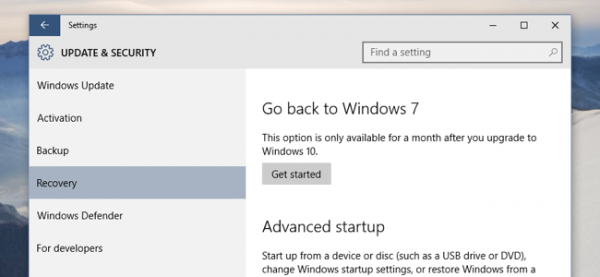
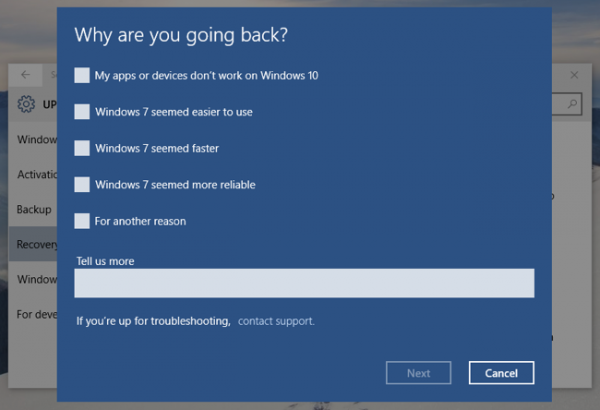
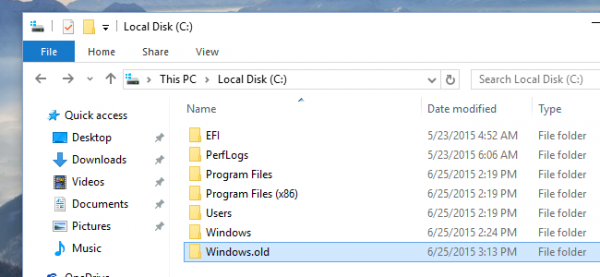
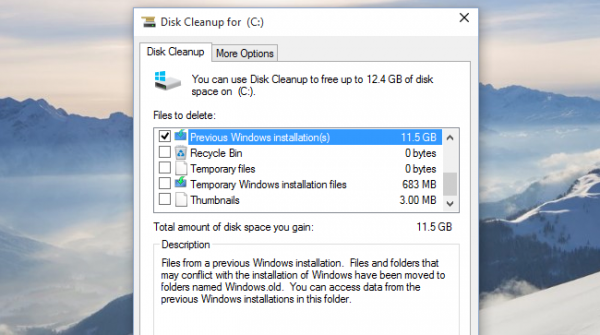
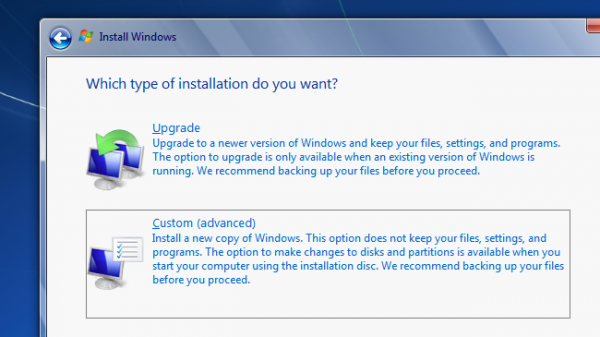
Recent Comments